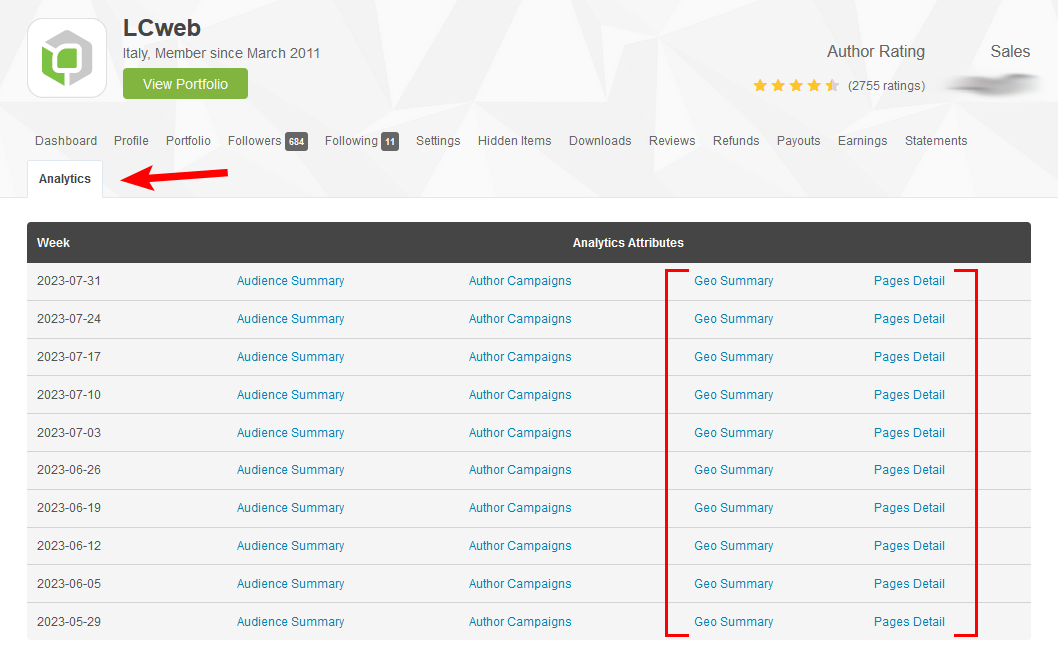Howdy colleague, this short documentation will teach you on how to set up thing to use Envalytics.
Actually, Envato does not give us an API to get data, we need a cloud space where to fetch your data from.
Dropbox is the quickest and cleanest way to store and quickly fetch CSV files.
NB: Actually, the app supports EXCLUSIVELY "Geo Summary" and "Pages Detail" CSV files.
(Even because they are the only ones containing useful data...)
Go to your Envato's Author Dashboard and click on the "Analytics" tab, to see the available CSVs list.
You are gonna have two (and only two!) CSV files in your Dropbox: one for the pages and one for the geo report.
Create them everywhere you prefer in its folder.
Those CSVs will be basically a merge of the various Envato CSV files. Every time you download a new file from Envato, you are gonna edit the related Dropbox file and prepend/append the new data in the Dropbox file.
Be careful: the CSV structure MUST ONLY contain one headers row. It MUST be the very first row of the file

Well, it's basically done!
- Reach the Envalytics page
- Click on the "Get CSV files" button
- A Dropbox popup will appear: once you logged into your account, select one/both the CSV files containing Envato data and submit
If everything is okay, the app will fetch your data and show your graphs and stats.
Unfortunately the Dropbox Chooser creates links lasting only four hours.
This means you have to re-connect if 4 hours passed since your previous connection.
Additional filters/commands:
- Select the sheet you want to get data from
- Target a specific date range
- Re-fetch Dropbox files data
- Logout